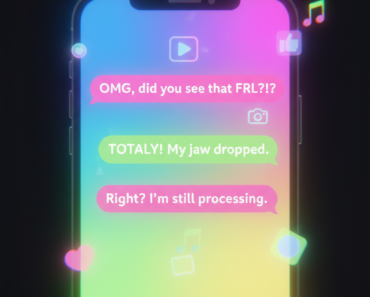Why does my computer screen keep going Black? – Are you facing this question and finding the solution to this blacked out monitors problem? You have come to the right place.
A computer screen going black intermittently or staying black altogether is one of the most frustrating issues users face—especially when you’re in the middle of an important task. This issue can have multiple causes, from minor software glitches to serious hardware failures. According to a 2024 survey by TechRadar, around 36% of PC users reported experiencing at least one instance of screen blackout in a year. Understanding the root cause is the first step toward finding a permanent solution.
In this article, we’ll dive into the common reasons behind a black screen, how to diagnose them, and the steps you can take to fix the problem.
Why Does My Computer Screen Keep Going Black?
Below are the possible reasons for your monitor to turn black. Try to identify the issue and implement the solution. You may also want to watch this helpful video about what to do if your computer monitor keeps going black –
1. Loose or Damaged Cables
The most common and easily overlooked culprit is the physical connection between your monitor and your computer. A loose HDMI, DisplayPort, VGA, or DVI cable can interrupt the signal, causing the screen to go black intermittently.
Quick Fix –
- Check if the cable is tightly plugged into both the monitor and the computer.
- Inspect for visible damage or bent pins.
- Try a different cable or port.
Well, the faulty or loose cables account for 12% of black screen issues, according to a 2023 PC repair study by iFixit.
2. Overheating Issues
Overheating is one of the most common technical reasons a monitor suddenly turns off or displays a black screen. When internal temperatures rise beyond safe limits, both the monitor and the computer activate protective mechanisms to prevent permanent hardware damage. This process can make users wonder why their computer screen keeps going black, especially during intensive tasks like gaming, video editing, or running multiple applications at once.
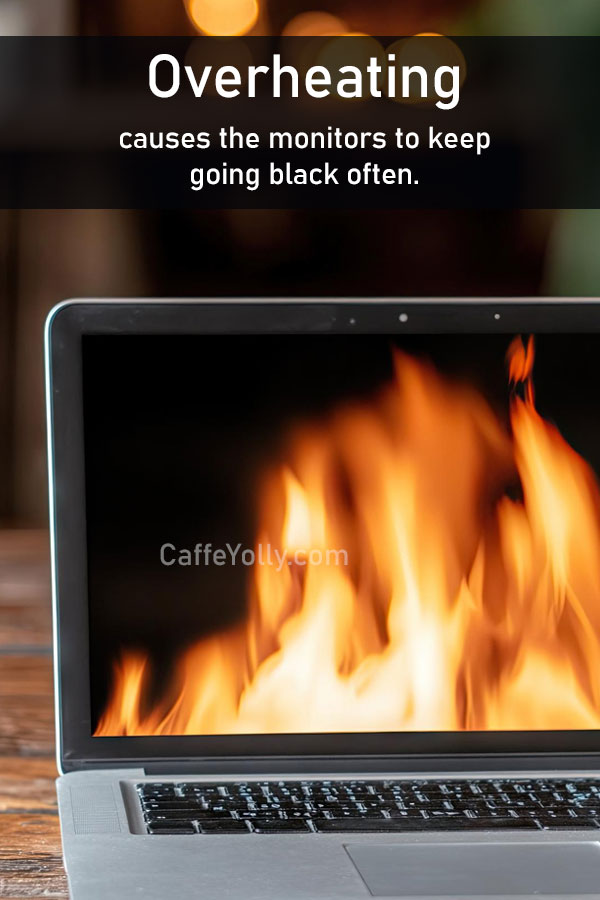
Why does my computer screen go black?
At the hardware level, modern monitors contain internal circuits, capacitors, backlight modules, and display drivers that all generate heat. If the ventilation system is blocked or the ambient temperature is high, these components are unable to dissipate heat effectively. As a result, the monitor may automatically switch off the display to cool itself down. This is especially common in older monitors with worn-out capacitors or faulty power supply units, which heat up faster due to age-related degradation.
Inside the computer, overheating of the GPU (Graphics Processing Unit) is often a prime cause. The GPU renders everything you see on the screen, and if it becomes too hot, it will throttle performance or shut down output entirely as a safety measure—instantly turning the screen black. Similarly, a failing or dust-clogged cooling system reduces airflow, leading to rising internal temperatures. High CPU temperatures can also cause temporary system freezes or shutdowns that interrupt the display signal.
Many laptops are even more vulnerable because their slim design restricts airflow. When dust accumulates on vents or fans wear out, heat builds up quickly, triggering the system to cut off the display output.
To prevent overheating-related black screens, ensure your system has proper ventilation, clean dust from fans and vents regularly, and avoid placing laptops on soft surfaces like beds or cushions. Thermal paste replacement on older systems, external cooling pads for laptops, and monitoring software for GPU/CPU temperatures can also help maintain optimal performance and stop the issue before it escalates.
In short, overheating disrupts communication between your computer and monitor, activates built-in protection systems, and can quickly explain why your computer screen keeps going black unexpectedly.
Symptoms
- Screen goes black after gaming or high-performance tasks.
- Fans run loudly before the screen goes dark.
What to Do
- Clean dust from fans and air vents.
- Use cooling pads for laptops.
- Check temperatures using software like HWMonitor or Core Temp.
Did you know, nearly 18% of screen blackouts in gaming laptops are due to thermal throttling or overheating (TechRepublic, 2024).
3. Display Driver Problems
Your display adapter (graphics driver) plays a key role in rendering your screen. A corrupted or outdated driver can cause the screen to flicker, go black, or even crash entirely.
How to Fix
- Boot into Safe Mode and uninstall the current graphics driver.
- Reinstall the latest drivers from the manufacturer’s website (e.g., NVIDIA, AMD, Intel).
- Keep Windows updated to ensure compatibility.
Microsoft reported that driver-related issues were responsible for 25% of reported black screen errors in Windows 10 and 11.
4. Hardware Failures (GPU, RAM, Motherboard)
A failing graphics card or motherboard can be catastrophic. If you’re hearing beeps during startup, it might be a signal from the motherboard indicating hardware failure.
Signs to Watch For –
- Black screen but computer is running.
- No POST (Power-On Self-Test) beep.
- Screen goes black when switching to high performance or external monitors.
Solution –
- Reseat your RAM and GPU (if you’re using a desktop).
- Test your components individually.
- Consider having the computer professionally diagnosed.
GPU failures account for 9% of black screen cases, and RAM issues another 6%, according to a 2022 survey by Linus Tech Tips Forum.
5. Power Supply Issues
Inconsistent or insufficient power can lead to black screen errors. This is especially relevant in desktops with high-end GPUs or additional peripherals.
How to Identify
- PC randomly restarts or powers off.
- Screen blacks out when launching intensive apps.
Fix
- Check power cables to the motherboard and GPU.
- Upgrade your PSU (Power Supply Unit) if underpowered.
- Use an uninterruptible power supply (UPS) for voltage stability.
6. Software or System Glitches
Windows or macOS can sometimes run into a system-level glitch that turns the screen black—especially after updates or installing new software.
Example Scenarios
- Screen goes black right after login.
- Cursor appears, but desktop doesn’t load.
- Black screen after updating OS or drivers.
How to Fix
- Use System Restore to roll back to a stable state.
- Boot into Safe Mode and check for suspicious startup programs.
- Run diagnostics using sfc /scannow and DISM tools in Command Prompt.
7. Inactivity Settings or Power Saving Features
In laptops and some desktops, power-saving settings may turn off the display after a period of inactivity—even if the system is still running in the background.
What to Check
- Go to Settings → Power & Sleep (on Windows).
- Check “Turn off display after” settings.
- Set the screen timeout to a longer duration.
Around 7% of reported black screen issues were traced back to power-saving configurations or battery saver modes (WindowsCentral, 2023).
8. Malware or Virus Infections
Some sophisticated malware can cause system instability, including black screens, by tampering with critical system files or display drivers.
Signs
- Random blackouts with other unusual behavior.
- Unexplained system slowdowns.
- Anti-virus disabled or unresponsive.
Solution
- Boot into Safe Mode with Networking.
- Run a full system scan using Windows Defender, Malwarebytes, or Bitdefender.
- Reinstall or repair corrupted system files.
9. External Monitor or Display Settings
If you use multiple monitors or recently switched from an external display (e.g., projectors), your computer may be trying to display output on the wrong screen.
Fix
- Use Windows Key + P (on Windows) to toggle between display modes.
- On macOS, go to System Preferences > Displays > Arrangement.
- Disconnect and reconnect the secondary monitor.
10. BIOS or Firmware Corruption
A corrupted BIOS or outdated firmware can cause display issues, especially during boot.
Indications
- Black screen during boot-up with no BIOS splash screen.
- Fans and lights come on, but no video output.
How to Fix
- Reset BIOS by removing the CMOS battery or using the motherboard jumper.
- Update BIOS from the manufacturer’s official site—only if you’re sure of the process.
How to Diagnose Your Specific Issue?
Here’s a simplified checklist to help you diagnose why your screen keeps going black:
- Symptom Likely Cause
- Black screen during startup BIOS, GPU, RAM
- Black screen with cursor Windows Explorer crash
- Black screen when idle Power settings
- Black screen during gaming Overheating or GPU failure
- Random blackouts Cable, power supply, driver
When Should You See a Professional?
While many of the issues listed above can be resolved at home, you should seek professional help if:
- The issue persists after trying multiple solutions.
- You suspect hardware failure (e.g., motherboard, GPU).
- You’re uncomfortable opening your computer.
- There’s a burning smell or visible damage.
Professional diagnostics at repair centers can cost anywhere between $50 to $150, depending on your region and the complexity of the repair.
Final Thoughts
A computer screen that goes black can stem from a wide range of problems—some simple and others more severe. From loose cables and display driver issues to GPU failure and malware infections, it’s crucial to diagnose accurately and act promptly.
With over 1 in 3 users experiencing black screen issues at some point, it’s a more common problem than many realize. But the good news is that most of these issues are fixable—with a little patience, some troubleshooting, and, if needed, expert help.